How to Choose the Best Monitor for a Quad Setup with Laptop Screen Extenders
In today’s productivity-driven world, multitasking is more than just a trend — it’s a necessity. Whether you’re a creative professional, stock trader, programmer, or remote worker, screen real estate matters. That’s where laptop monitor extenders and quad monitor setups come into play.
If you’re planning to transform your workspace with a quad monitor setup — using your laptop screen plus three external monitors — you’ll want to choose wisely. This guide breaks down how to select the best monitor for a quad setup and how laptop extended screens can supercharge your workflow.
💻 What Is a Laptop Monitor Extender?
A laptop monitor extender is a portable, plug-and-play screen that attaches to your laptop, instantly creating a laptop extended screen. These extenders are ideal for users who need additional screens without the bulk of a traditional desktop monitor setup. Brands like Riitek offer sleek, foldable tri-screen solutions that turn your laptop into a powerful multi-display workstation.
🔢 Why Go for a Quad Monitor Setup?
Using your laptop’s screen plus three additional displays means:
- 🚀 Boosted productivity – Work on multiple projects or apps simultaneously.
- 🧠 Better mental clarity – Reduce tab-switching and cognitive load.
- 🎮 Immersive entertainment – Great for gamers or streamers needing multiple live feeds.
- 📈 Real-time data – Monitor multiple dashboards for trading or analytics.

🖥️ Choosing the Best Monitor for a Quad Setup
Here’s what you should consider when buying monitors to complement your laptop monitor extender and complete your quad monitor setup:
1. Size and Resolution
- Aim for 24 to 27 inches with 1080p (FHD) or 1440p (QHD) resolution.
- Ensure consistency in size and resolution across all screens to avoid eye strain.
2. Connectivity
- Choose monitors with USB-C, HDMI, or DisplayPort that match your laptop’s outputs.
- If you’re using a laptop extended screen like Riitek’s Tri-Screen, make sure your laptop has multiple ports or use a compatible docking station.
3. Ergonomics and Mounting
- Look for VESA-compatible monitors so you can mount them on an adjustable arm.
- This helps reduce neck strain and creates a cleaner workspace.
4. Refresh Rate and Panel Type
- For everyday work: 60Hz refresh rate is sufficient.
- For gaming or video editing: opt for 75Hz or above and IPS panels for color accuracy.
5. Bezel Size
- Thin bezels (borderless screens) are ideal for seamless transitions between monitors in a quad setup.
🧳 Portability Meets Power: Riitek’s Tri-Screen Laptop Extender
One of the best ways to begin your quad setup is by using a Riitek Tri-Screen Extender. It turns your laptop into a triple-screen productivity hub — add just one more external monitor, and you’ve got a full quad monitor setup without investing in bulky gear.
Whether you’re on the go or working from a compact home office, Riitek’s solution makes laptop extended screens possible without compromising mobility.
🧠 Pro Tips for a Smooth Quad Setup
- Use a laptop stand to level your screen with your monitors.
- Invest in cable organizers or docking stations for clean wiring.
- Use software like DisplayFusion or Windows Snap Assist to manage window layouts efficiently.
Final Thoughts
Setting up a quad monitor setup doesn’t have to be complicated. Start with a reliable laptop monitor extender, like Riitek’s Tri-Screen, and build your rig with the best monitors for quad setups tailored to your needs. Whether you’re gaming, editing, analyzing data, or multitasking across apps, more screen space equals more power — and more productivity.
💡 Ready to Expand Your Workspace?
Explore Riitek’s range of laptop extended screen solutions and take the first step toward an ultra-productive quad-screen lifestyle.



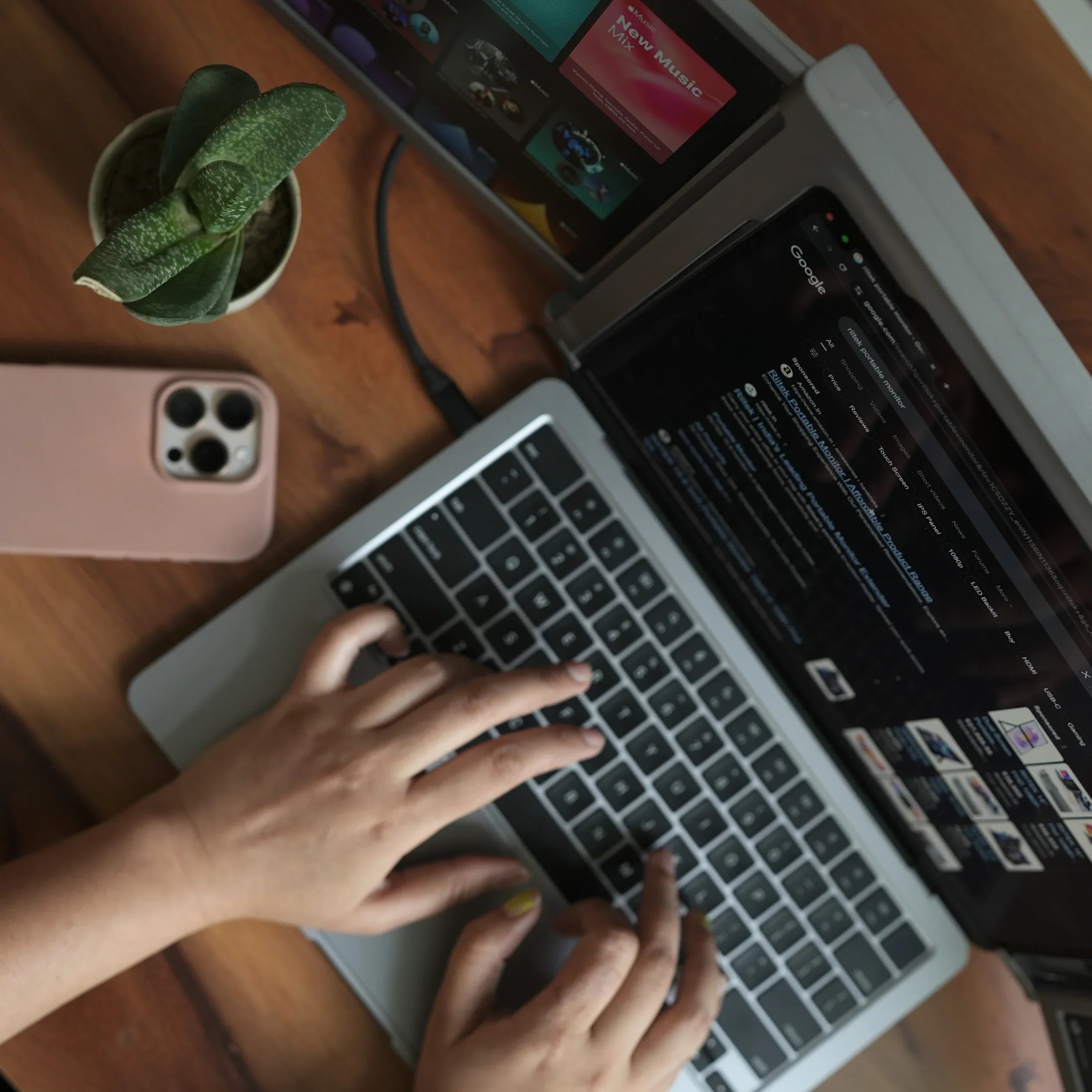

Leave a comment
This site is protected by hCaptcha and the hCaptcha Privacy Policy and Terms of Service apply.